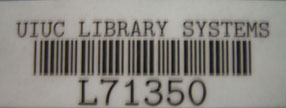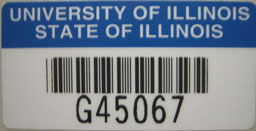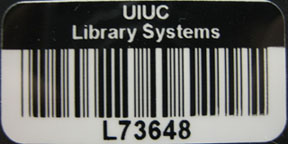Things to try before logging a work request
- Be sure the computer, printer, or other device that’s giving you trouble is plugged in. Many times surge protectors or network cables get unintentionally unplugged or switched off.
- If you are working in an application where you can save your data, try to do so before calling for help.
- Terminate any sessions that involve communication with another computer–for example, an email client.
- Log off the computer. Shut down all the applications you have running. Click the Start button and select Log Off. Then logon again. This often clears up problems with individual applications.
- Restart the computer. Shut down all the applications you have running. Click the Start button and select Shut Down, then Restart the Computer.
Information to include when you log a work request (TDX ticket)
Check out our ticket-writing best practices on creating a detailed ticket. More information in the ticket helps us identify potential problems and solutions sooner. Helpful information in tickets include:
- The Hostname or Inventory Number of the computer, printer, or other device.
- Your name, unit, and office number (when applicable).
- A specific account of the problem, including as much detail as possible.
- The URL or file path that exhibits the problem (if applicable) followed by the error details i.e. “http://www.library.illinois.edu/it/helpdesk/problem.html is giving me a 500 error” or “When I try to open G:\Systems\HelpDesk, I get an Access denied error”.
- Attach screenshots of any error messages you receive.
- A description of any troubleshooting you did before you logged the ticket (i.e. restarted computer, restarted printer, etc.).
- Add that you left a message with the AITS Answering Service if they were contacted during weekend or evening hours.
What is the hostname or inventory number?
- Each networked Library computer has a unique name and address so it can be easily identified. Please provide either your computer hostname (also called “machine name”) or its inventory number (also called “inventory tag”) when you contact Library IT to report a problem or to request assistance with a workstation. This information will help us identify the device in question, as well as its model and additional information.
- There are two places where you can find this information:
From your computer desktop
From the Start menu select “Computer”, at the bottom left-hand corner of the “Computer” window you will find the Hostname of the computer as shown in the image below:

When you log a ticket there is a field titled “Inventory Number”, you may include the Hostname in this field instead.
On the right side of your computer (CPU)
There are several labels on the right side of your computer (when your computer is siting flat and you’re facing the DVD drive).
One of them will be the hostname label and it looks like this:
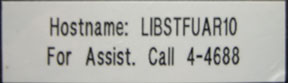
One of them will be the inventory number label. It may look like one of the following tags: