General Information
These procedures are for transferring only a small number of items (less than 100 total). If you have a transfer project with more than 100 items, please submit the CMS Project Request Webform.
Also these procedures are only for materials being sent to locations under the OAKSTREET library in Alma. Oak Street does house materials that are cataloged under the banner of other libraries, such as RBML, IHLC, and ARCHIVES. If you would like to send materials to a special Oak location such as rbos or uaos, please contact us at cmservices@library.illinois.edu.
Most Oak Street transfers are for the general circulating collection, which is named Vaults and has the location code of osx (bold in the table below).
Oak Street Locations
| Library Name | Location Name | External Name | Location Code |
|---|---|---|---|
| Oak Street Library | Vaults | Vaults Request Online | osx |
| Building Use Only | Vaults Building Use Only - Request Online | osx-nc | |
| Architecture and Art Collection | Architecture and Art Collection - Contact Ricker Library Staff to Request | osaa | |
| Archives Oak Reading Room Use Only | University Archives Collection - Oak Street Reading Room Use Only - Request Online | osuao | |
| BTAA Shared Print Repository | BTAA Shared Print Repository - Contact Oak St Library staff for assistance | osspr-nc | |
| Conservation | Conservation | oscon | |
| International and Area Studies Collection | International and Area Studies Collection - Contact IAS Library Staff to Request | osias | |
| Map Collection | Map Collection - Contact Map Library Staff to Request | osma | |
| Newspaper Collection | Newspaper Collection - Contact HPNL Library Staff to Request | osne | |
| SSHEL Collection | SSHEL Collection Request Online | ossh | |
| Illinois History and Lincoln Collections | Oak Street Vaults | Oak Street Vaults | ihlcos |
| Rare Book and Manuscript Library | Oak Street Vaults | Oak Street Vaults | rbos |
| University Archives | Oak Street Vaults – Bound Volumes | University Archives Reading Room Use Only - Request Online | uaos |
| Oak Street Vaults – Archival Boxes | University Archives Reading Room Use Only - See Finding Aid to Request or Contact illiarch@illinois.edu for Assistance | uaros | |
| Sousa Oak Street Vaults | Oak Street Vaults - Contact Sousa Archives Staff to Request | uasos |
Transferring items to Oak Street: Step-by-Step
- Retrieve the item(s) you want to transfer from your shelves.
- Print and insert in each item: Oak Street transfer streamers
- If you are sending a serial or multipart set, please either send it all at once, or indicate on streamers what your library is keeping (e.g.: “library has last three years”).
- If the item needs stabilization, please indicate that on the streamer in the notes section:

- Oak Staff will determine the appropriate stabilization method.
- If you are sending an item to a location that is NOT osx (ie. Vaults), please check the box that says “This item should only circulate from the sending library.” As an example, let’s say you work in HPNL and you would like to send items to Oak Street’s Newspaper Collection location. This is what your streamer would look like to indicate that the item is slated for osne instead of osx:

- Next, search for the item record by barcode using a physical items search:

- Click the Request button to the right:

- In the Create Request screen, choose Move permanently in the Request Type drop-down menu:
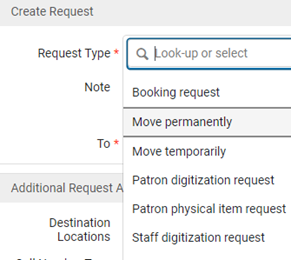
- In the To drop-down menu, choose Oak Street Library. And choose the appropriate Destination location from the next drop-down menu.
- Use the Oak Street Locations table above (specifically the column labeled Location name) to help determine which destination location to choose.
- For example, if you wanted to send an item to Oak Street’s regular collection (osx), you would choose Vaults:

- Another example: If you wanted to send an item to the Newspaper Collection at Oak Street (osne) you would choose Newspaper Collection:

- Hit Submit to submit the request. The last step is to put the item in transit.
- In the left-side menu, click Fulfillment—Scan in Items:
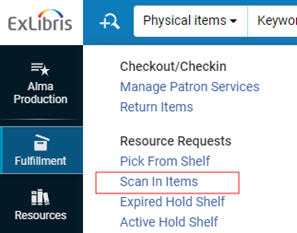
- Scan in the barcode of the item with the options below checked:
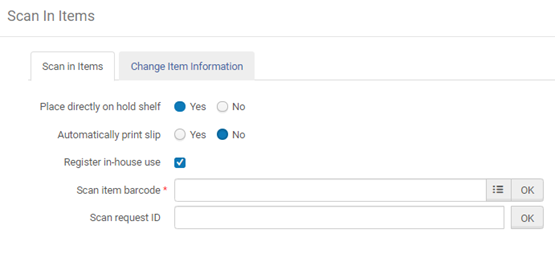
- *NOTE: You do not need to print a transit slip. We ask that you use these instead: Oak Street transfer streamers You can click cancel if/when the print dialogue button pops up.
- You will then be taken back to the item screen and you’ll see that the item is now in transit:

- Items can be sent through Library Shipping as usual. Please make sure that the Oak Street transfer streamers visibly stick out of each item.