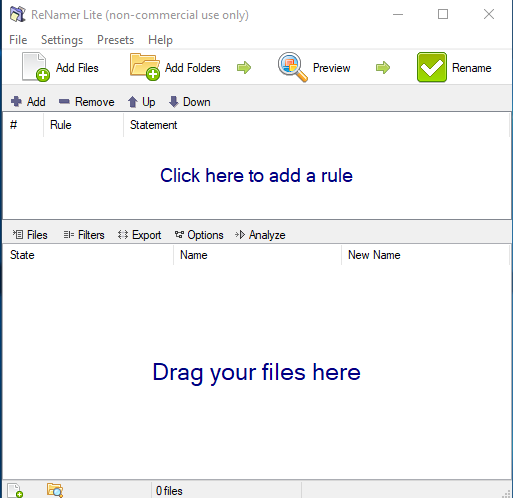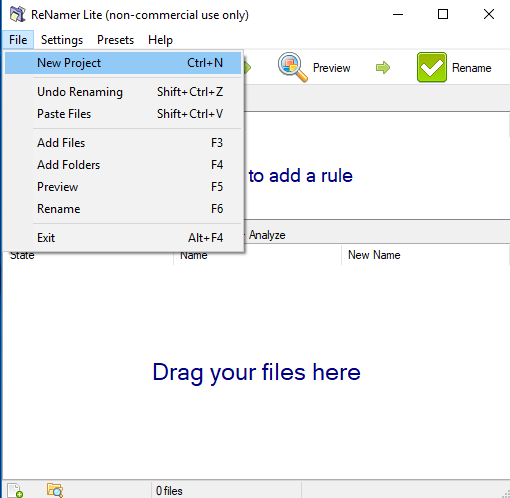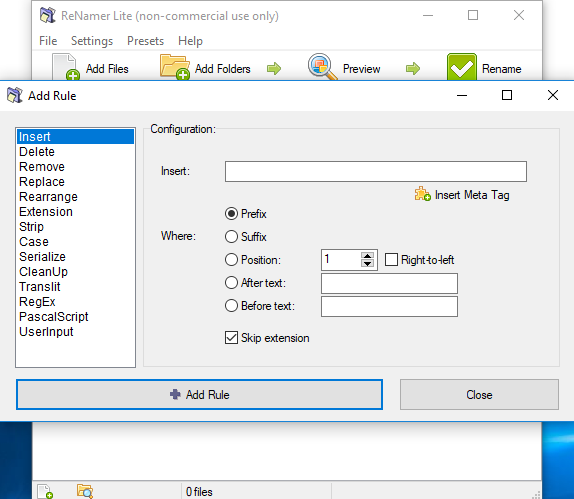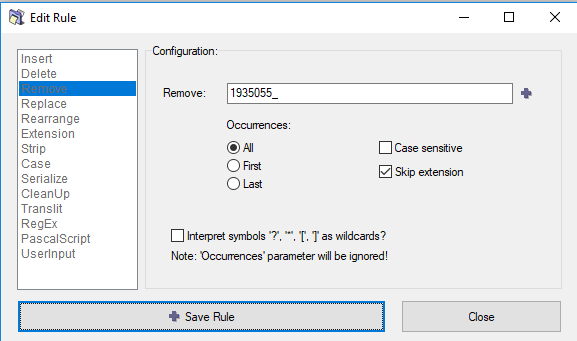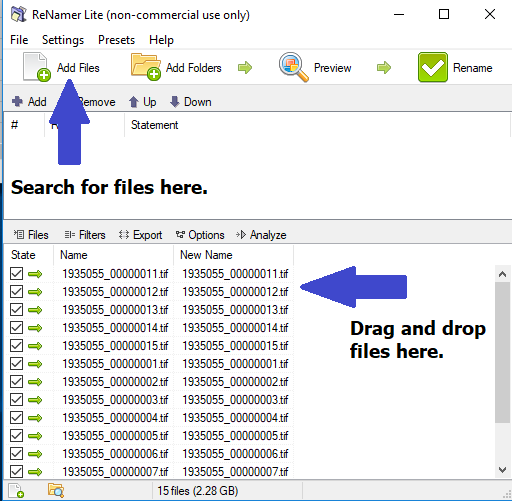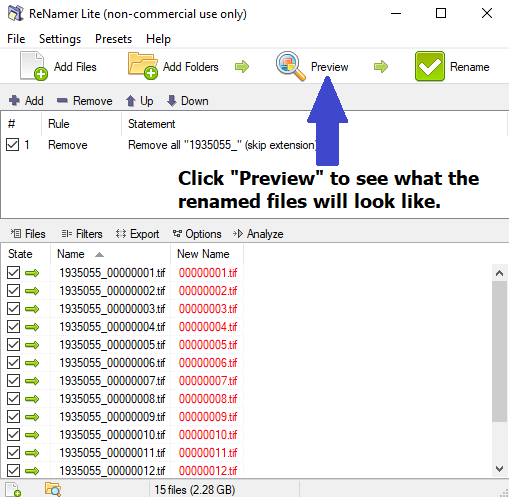ReNamer Lite is one of the three renaming softwares we use to rename files and folders.
How to rename:
- Open ReNamer Lite and make sure there are no files queued in it or “rules” created. It should look like this.
- Click on the “+/Add” or the “Click here to add a rule” to select how you would like to rename the desired files. Some common methods we use are “delete”, “remove”, “insert” and “replace”; although you may use other methods.
- As an example, here is what it will look like when you remove bidIDs from file names.